Entering Grades into myGoucher
Time Period for Entering Grades
The Registrar's office will announce times when grades can be entered into myGoucher.
Grades already entered by the Registrar's Office
Please note that the following grades are entered by the Registrar's Office:
Incompletes (I), Withdraws (W), Audits (AU), Year (YR).
A grade MUST be provided if I, AU, W, YR is not assigned. NO grade can be left blank.
Instructions
- Using an approved* web browser, go to https://my.goucher.edu.
*Approved browsers include Chrome, Edge, and Safari. Do not use Firefox. - Follow the prompts to enter your Goucher username (jadoe001, for example) and password.
- Click on the Classes menu and select COURSE MANAGEMENT.
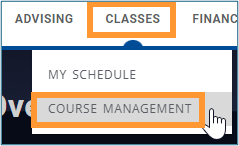
- Select the correct Period and Course from the dropdown menus at the top of the page.

- Click on Overall Grades from the list of options on the left.
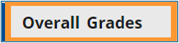
-
The course grading roster will appear. Use the drop down under the Submitted final grade column to choose the desired grade for each student. Note that you can save and come back to this screen to enter grades intermittently. This is explained in more detail below.
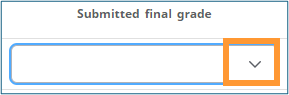
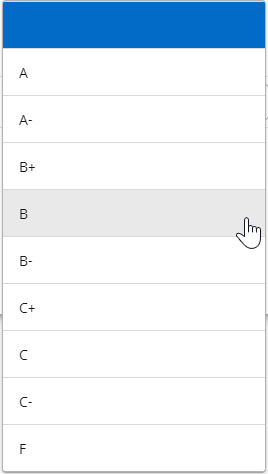
-
Click the SAVE button at the bottom of the page to save the grades entered so far. You can continue to make changes to student’s grades until you click the SUBMIT FINAL button. This button is only visible when the grading period is active. The Submit Final button writes the grades to the student’s transcript. When this step is taken, the Approved final grade column will indicate which grades were submitted with the note “Posted” next to it. Posted grades are final and can only be changed by SAS.
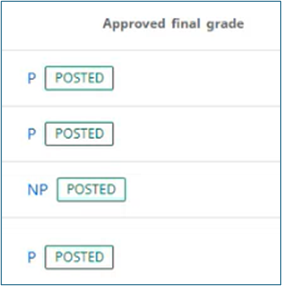
If you need to submit a portion of your grades, such as when you submit grades early for graduating students, enter the grades and submit those as final. You will be able to enter the other grades later until you submit those as final.
