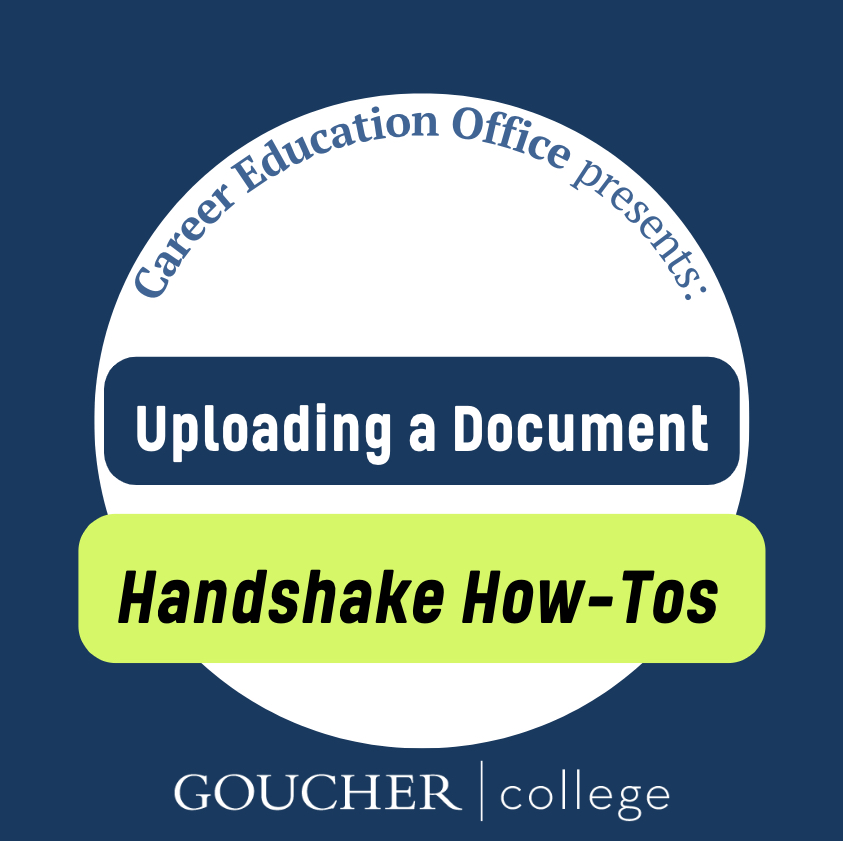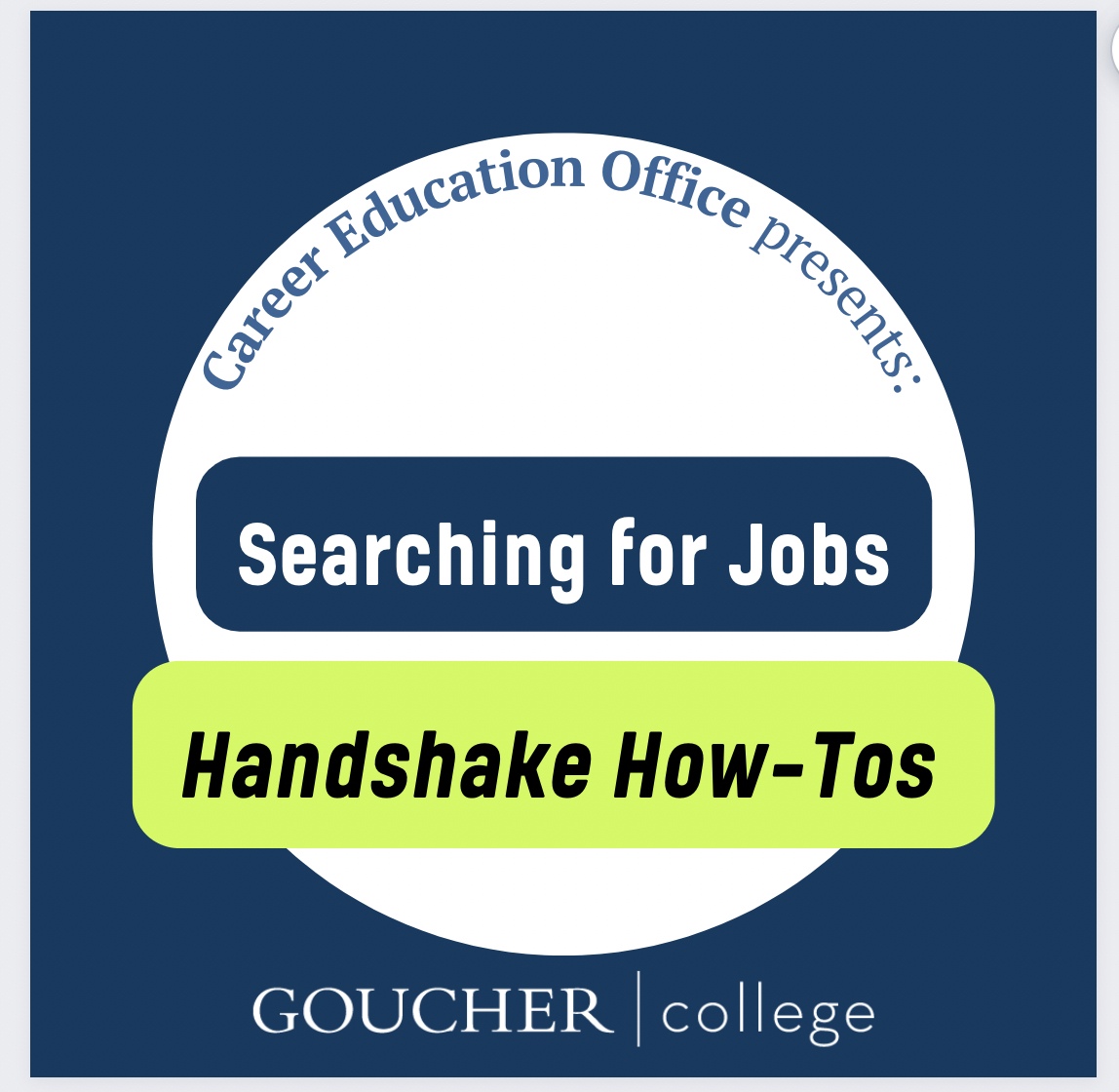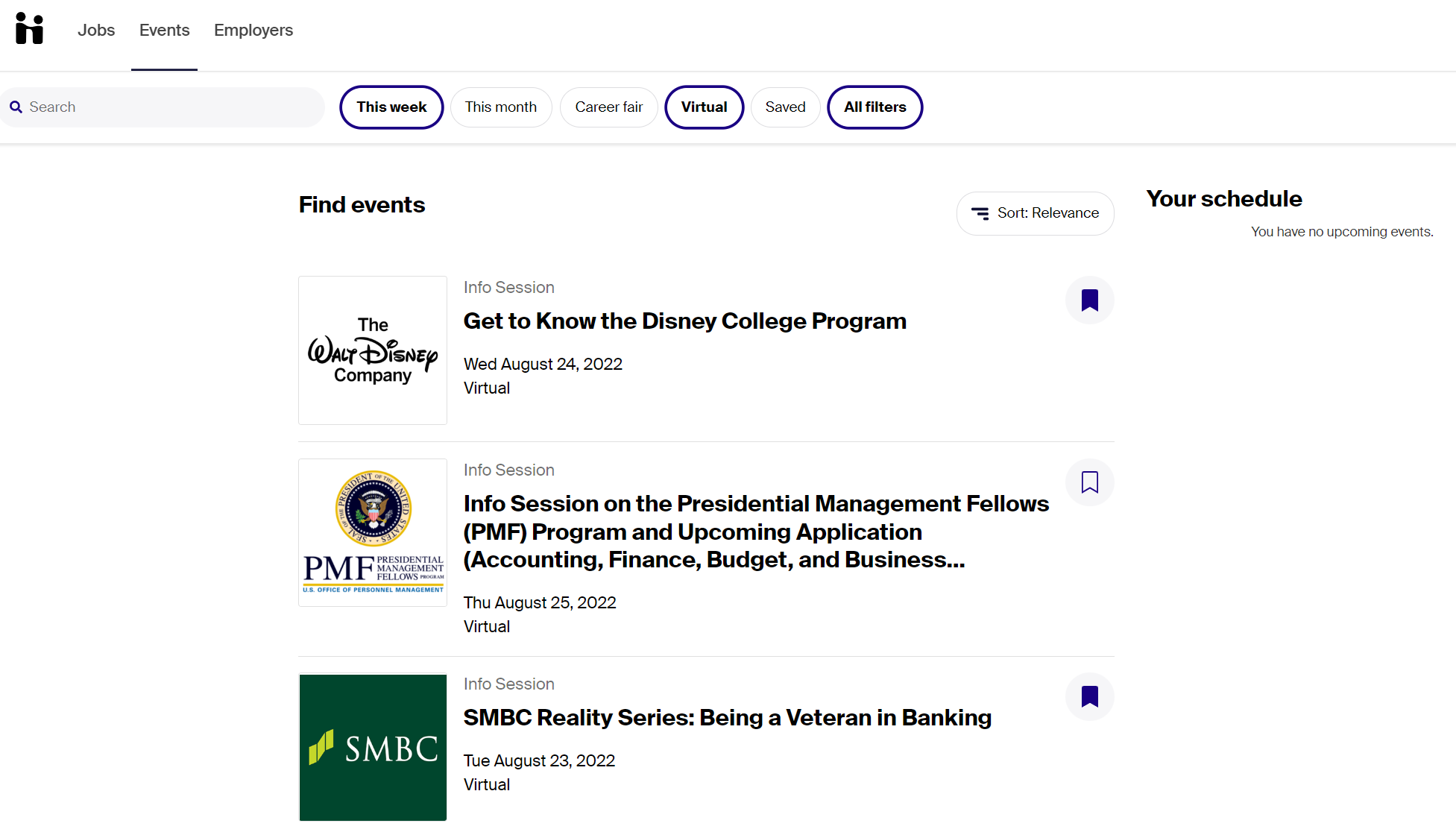Handshake
The CEO partners with Handshake, which provides greater access to internship and job opportunities with over 400,000 active employers posting and connecting with students. Explore the ways you can get the most out of your Handshake account and connect with your next great opportunity.
Check out our new instructional video series "Handshake How-Tos" to learn how to use Handshake:
Applying to On-Campus jobs (YouTube Video) Uploading a Document (YouTube Video)
Searching for Internships (YouTube Video) Searching for Jobs (YouTube Video)
Login Instructions for Students & Alumni
Students
To log in enter your Goucher username (e.g. gogop001 –do not add @goucher.edu!) and Goucher password. We have already created accounts for current students, so you do not need to create your own.
Alumni
Alumni are welcome to create an account in Handshake if they do not already have one. When registering, be sure to connect your account to Goucher College. Your registration will be reviewed, and once approved, you will have access to the online job board as well as appointment scheduling.
Career Interests
Get the most out of Handshake
Every time you take action in Handshake, whether through a job search, internship application, or addition to your profile, Handshake is better able to serve you. Handshake uses the information you provide to drive opportunities towards you based on your own interests. By completing your profile and filling out your Career Interests, you ensure that Handshake has the most accurate details to match you with jobs and internships that speak to your goals and interests.
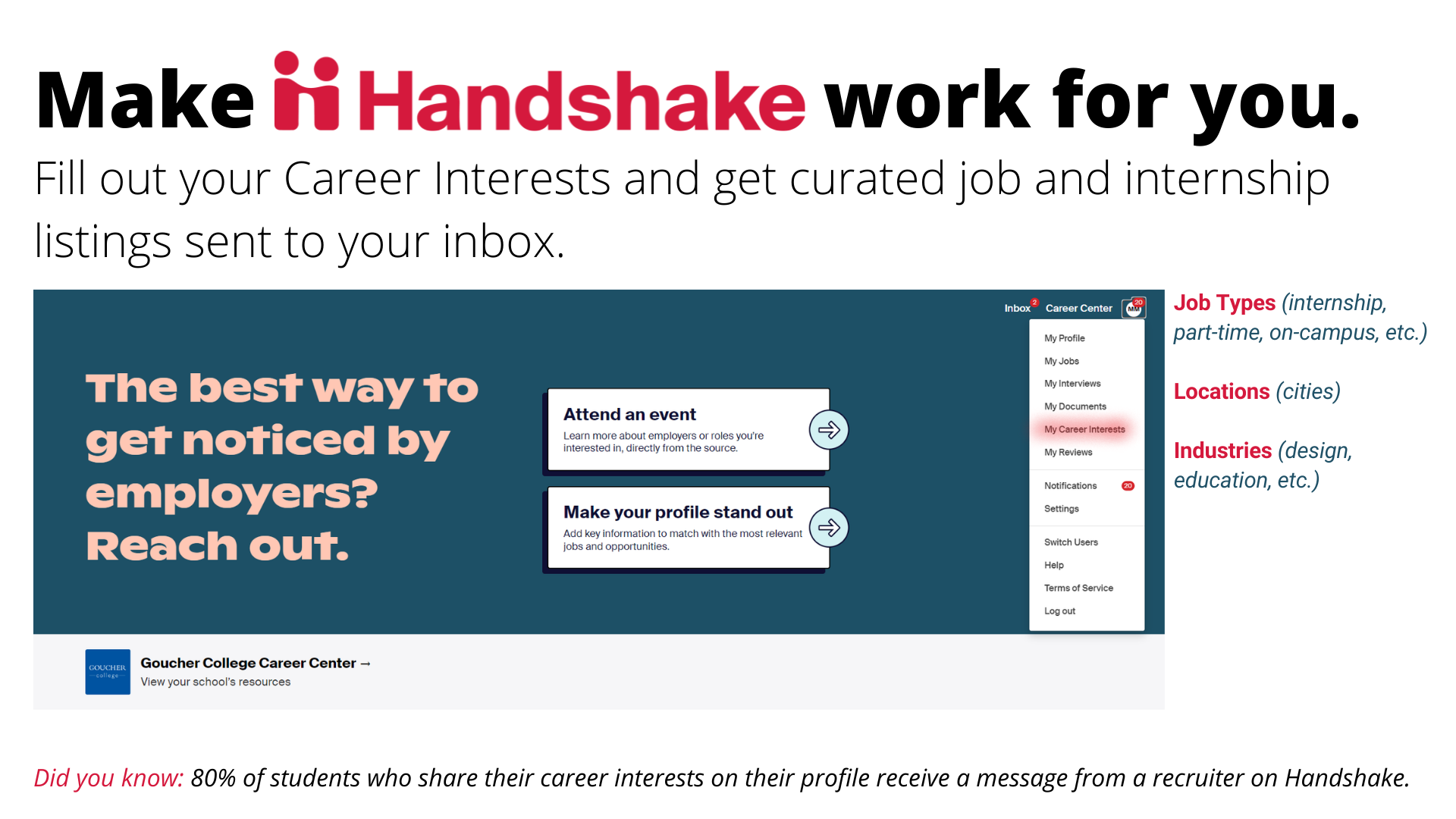
The most important additions to make to your profile are Job Types, Locations, and Industries. Complete your profile in a few easy steps and get your career exploration kickstarted!
Job Search
Tips for leveraging job search features
Filters & keyword search
Start by clicking Jobs on the menu bar of your Handshake dashboard. This will take you to the job search page, where you can see recommended jobs and begin your search. You can narrow down the jobs you see by using filters and keywords.
Add one or more filters to your search to find the jobs that best match what you’re looking for. Commonly used filters include Job type (including internship, full-time, part-time) and Location.
Keywords let you further specify your filtered jobs. Keywords will search job postings, including titles and job descriptions, for specific words. For example, if you search for the keywords “data science,” you will see jobs where the words data science appear anywhere within the posting.
Saving jobs
3 reasons to save jobs in Handshake:
- When you’re ready to apply, find them easily on your dashboard and in the Saved tab on the job search page.
- Handshake will show you jobs that are similar to the ones you save.
- You receive important notifications, including reminders to apply before the deadline. You also receive emails with similar jobs to check out.
To save a job, click the bookmark icon located on the right side of the job preview, or on the left side of the job page.
Following Employers
3 reasons to follow the employers you like on Handshake:
- You’ll receive notifications when they post new jobs and events, or are attending a virtual career fair at your school.
- Your job recommendations will improve and become even more relevant as you follow more employers.
- When an employer views your profile, they can see that you follow them. Showing mutual interest in their organization could help you receive a message or virtual event invitation.
To follow an employer, click the Follow button at the top of their page or preview card.
Events & Opportunities
Events Page
The Events page offers students the opportunity to narrow their searches, and discover events of interest in an efficient way.
To quickly access your Saved and Registered events, click the following icons in the upper-right corner of the search page:
- Bookmark tab
- Any event you've saved, but not registered for will be displayed here.
- Calendar Icon
- Once you register for an event, you can keep track of all the registrations here.